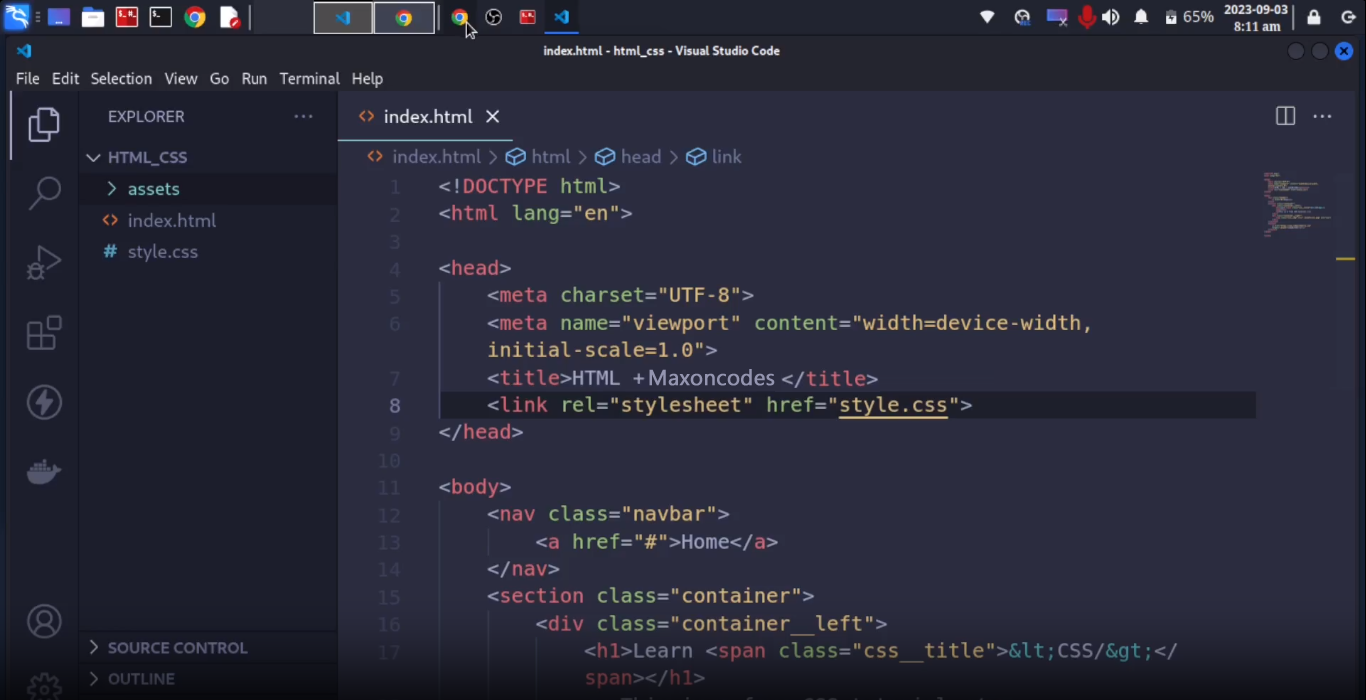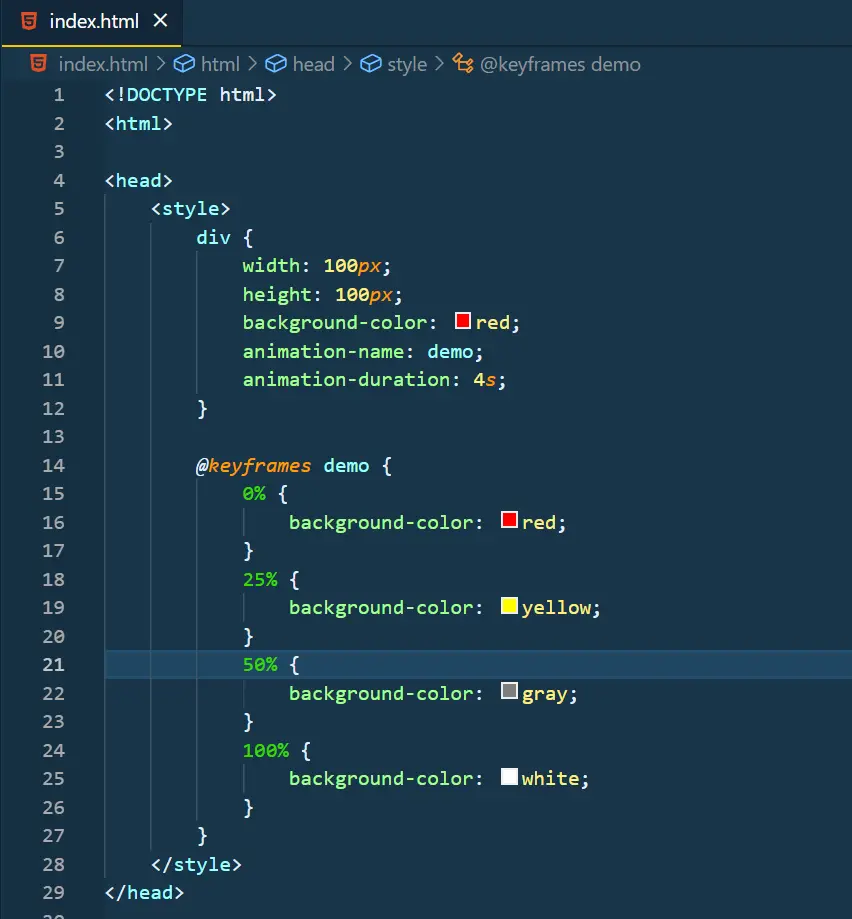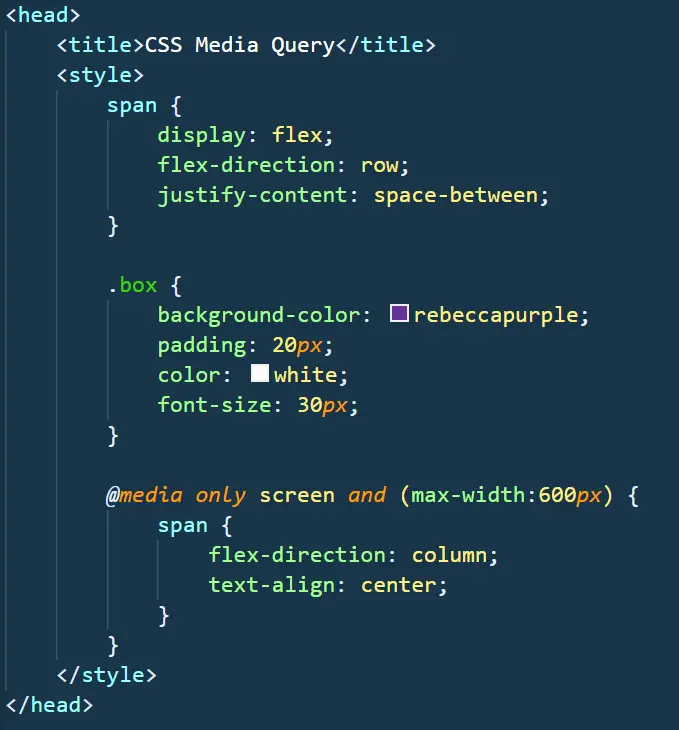Css Information & History
Information & History
Let's start this journey of learning CSS together.This tutorial will serve as a resource for students to learn CSS and use the code from these lessons as a reference.
Without further ado, let's dive into learning CSS.
What is CSS?
CSS stands for Cascading Style Sheets. It is a stylesheet language that is used to describe the visual presentation of a web page written in HTML (Hypertext Markup Language).
HTML creates the structure of the page, while CSS adds styling to that structure. This tutorial assumes that you have prior knowledge of HTML. If that's not the case, you can follow the HTML tutorial first.
Why the word "cascade"?
The term "cascade" refers to the priority scheme determining which CSS rules are applied when multiple rules target an element. This scheme takes into account specificity and inheritance, ensuring that the most specific and latest rules are applied.
Why use CSS?
CSS is used to provide styling to HTML elements, making web pages visually appealing and user-friendly.
Consider the Image below to understand how CSS can transform a webpage: